There’s nothing more frustrating than settling in for a gaming session only to find your character spinning in circles or not moving at all. Before you blame the game or consider buying a new controller, you need a reliable way to diagnose the problem. A quick way to test your controller online is to use a dedicated tool, but we’ll cover all methods. This guide will show you exactly how to check if your controller is working on pc, using both built-in Windows tools and a superior, free method for a deep analysis. Let’s get your gamepad back in the fight.
The PC Gamer’s Dilemma: Is It the Game, The Drivers, or The Controller?
The open nature of PC gaming is a blessing and a curse. With support for Xbox, PlayStation, Nintendo Pro, and countless third-party gamepads, the potential for connection hiccups, driver conflicts, and unrecognized hardware is high. A controller issue can manifest in many ways: unresponsive buttons, controller drift in your joysticks, or the device not being detected at all. Pinpointing the root cause—be it a hardware failure, a missing driver, or a Steam configuration error—is the first step to a solution. The methods below will help you isolate the problem.
Method 1: Using Windows Built-In Game Controller Settings
Windows includes a basic utility that allows you to verify that your controller is being recognized by the operating system. It’s your first port of call for a quick connectivity check.
How to Access the Windows Game Controllers Menu (jusrctl.cpl)
The fastest way to open the tester is via the Run command. Simply press Windows Key + R on your keyboard, type joy.cpl into the dialog box, and hit Enter. This will open the “Game Controllers” window. Alternatively, you can search for “Set up USB game controllers” in the Windows Start menu. Your connected controller should appear in the list. Select it and click “Properties” to open the tester.
The Limitations of the Basic Windows Tester
While useful for a basic “yes or no” check, the Windows joy.cpl tester is notoriously limited. It will show you if buttons and axes are registering, but it lacks precision. It’s difficult to discern subtle joystick test issues like minor drift or dead zone miscalibration. The feedback is digital and crude, making it nearly impossible to test the full range of motion of your analog triggers or sticks accurately. For a true diagnosis of your gamepad’s health, you need a more advanced tool like a detailed gamepad tester.
Method 2: Using Smart Dynamic’s Free Gamepad Tester for Deep Analysis
For gamers who need more than a simple “it works” confirmation, a dedicated software tool is the only way to go. Smart Dynamic’s Free Gamepad Tester provides a comprehensive, real-time analysis of every input on your controller, offering the deep insight you need to solve pesky issues.
Why a Dedicated Tool is Better for PC Gamers
A dedicated tester like the one from Smart Dynamic transforms diagnosis from a guessing game into a precise science. It provides a live, visual representation of every input:
-
Real-time Feedback: See every button press, trigger pull, and joystick movement the moment it happens.
-
Detailed Input Readouts: Get numerical values for analog stick and trigger positions (e.g., 87% X-axis, 100% Right Trigger).
-
Vibration Test: Easily test your controller’s rumble motors with the click of a button.
-
Advanced Calibration: Tools to help with gamepad calibration and dead zone adjustment.
This level of detail is essential for confirming hardware faults and is a must-use tool for any PC gamer’s troubleshooting toolkit. For the most accurate read on your hardware, you should definitely try the Free Gamepad Tester available on their site.
Testing Analog Precision for Racing and FPS Games
This is where a basic tester fails and a dedicated tool excels. In racing sims like Forza Horizon or FPS titles like Call of Duty, the precision of your analog sticks and triggers is paramount. With Smart Dynamic’s Free Gamepad Tester, you can meticulously check for:
-
Stick Drift: See if your joysticks naturally rest at a perfect zero or if they report a slight input, causing your camera or character to drift.
-
Full Range of Motion: Move the sticks in a full circle and watch the on-screen representation to ensure there are no dead spots or inaccurate readings.
-
Trigger Sensitivity: Slowly squeeze the triggers and observe the input values smoothly climb from 0% to 100%. This ensures analog acceleration and braking work correctly.
This deep analysis helps you identify if poor in-game performance is due to controller drift or a gamepad calibration issue, rather than your own skills.
Solving Common PC Controller Connection Issues
Often, the problem isn’t the controller itself but how it’s set up on your PC. Here’s how to get the most common gamepads working flawlessly.
Xbox Wireless Controller Setup Guide
Microsoft’s controllers have the most native support in Windows. For the best experience:
-
For wireless connections, ensure your PC has Bluetooth. Alternatively, use the official Xbox Wireless Adapter for Windows for a more stable connection with better support for multiple controllers and headsets.
-
For a wired connection, simply use a USB-C cable.
-
Windows should automatically install the necessary drivers. If it doesn’t, you can download them manually through Windows Update or from the official Microsoft Support website.
PlayStation DualShock/DualSense Setup with DS4Windows
While modern games are adding native support, the best way to use a PlayStation controller on PC is with the brilliant, free utility DS4Windows (which also supports DualSense controllers). This tool makes your PlayStation controller appear as an Xbox controller to Windows games, ensuring maximum compatibility, including button prompts and analog trigger support.
Ensuring Proper Driver Installation and Updates
Sometimes, controllers fail due to corrupt or outdated drivers.
-
Press
Windows Key + Xand select Device Manager. -
Expand the section labeled Sound, video and game controllers.
-
Right-click on your controller (it might be listed as Xbox Peripherals, HID-compliant game controller, etc.) and select Update driver.
-
Choose “Search automatically for drivers” and let Windows find the best match.
If problems persist, choose “Uninstall device,” disconnect the controller, restart your PC, and then reconnect it to force a clean driver installation.
Pro Tip: Testing Your Controller in Steam Big Picture Mode
Steam’s Big Picture Mode has a fantastic built-in controller configuration and tester that works for virtually any gamepad.
-
Open Steam and click the “Big Picture” icon in the top right.
-
Go to Settings (the gear icon) > Controller Settings.
-
Your connected controller should be detected. You can select it to open a detailed configuration page.
-
Click CALIBRATE to run through a guided setup that tests the responsiveness and dead zones of your analog sticks and triggers. This is an excellent way to test your controller within the ecosystem where you’ll likely be using it most.
Conclusion: Never Guess Again About Your PC Control
Controller issues can suck the fun out of any gaming session, but you no longer have to guess what’s wrong. By using the basic Windows tool for a quick connection check and then moving to a powerful analyzer like Smart Dynamic’s Free Gamepad Tester for a deep dive into analog precision and input lag, you can diagnose any problem with confidence. Whether it’s a quick driver reinstall or identifying hardware drift, you now know exactly how to check if your controller is working on pc. For the most thorough analysis, remember you can always check gamepad inputs here. Get back to what matters—enjoying your games.


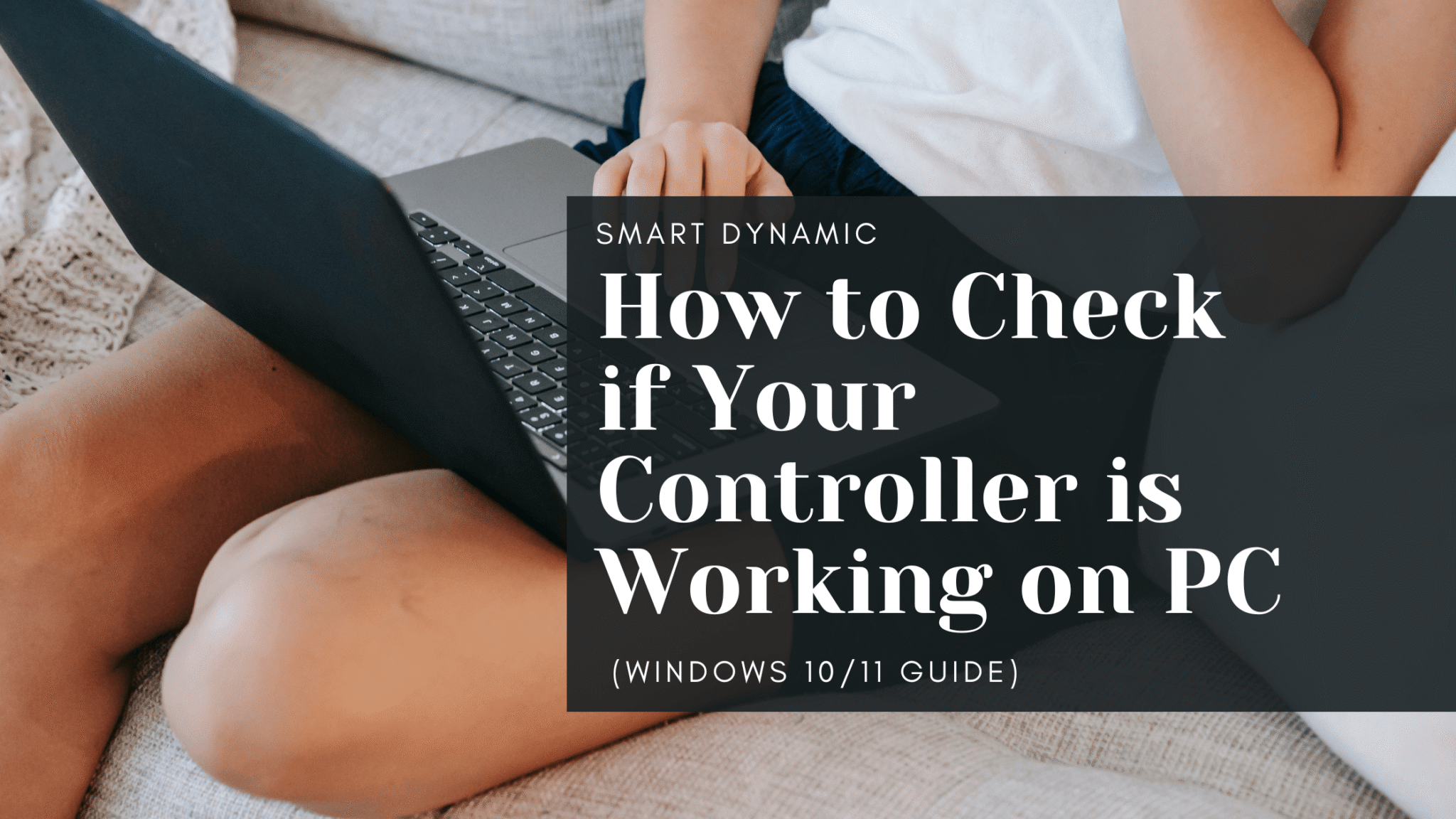

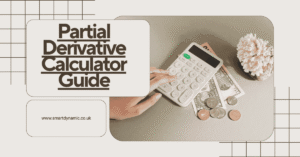



3 thoughts on “How to Check if Your Controller is Working on PC (Windows 10/11 Guide)”