There’s nothing more frustrating than settling in for a long gaming session, only to find your trusty controller has decided to take an unscheduled break. Whether it’s a complete no-show, random disconnections, or unresponsive buttons, a controller not working on PC can derail your plans in an instant. This issue plagues gamers across all brands—Xbox, PlayStation, Nintendo Switch Pro, and generic gamepads alike. The problems can range from simple USB connection hiccups and Bluetooth pairing woes to more complex driver conflicts and internal hardware faults like joystick drift.
Before you consider buying a replacement or diving into complex system tweaks, it’s crucial to diagnose the problem correctly. Is it a hardware failure or a software glitch? The single most important first step is to test the controller itself. This is where using a free Online Gamepad Tester becomes invaluable. It provides an instant health check, helping you pinpoint the exact issue before you spend hours on unnecessary fixes. We’ll start with that.
1. Test Your Controller with a Free Online Tool
Jumping straight into Device Manager or Windows Settings can feel like searching for a needle in a haystack. A systematic approach starts with diagnosis. Using a dedicated online tool is the fastest way to determine if your controller issues are hardware-based (a broken component) or software-based (a Windows or driver problem).
A reliable online tester acts as a virtual bench test. It communicates directly with your controller’s inputs, displaying in real-time which buttons, triggers, and joysticks are being registered. If you press ‘A’ on your Xbox controller and the tool lights up, you know the hardware is functional and the problem lies elsewhere in your PC’s software stack. Conversely, if you jam on the right trigger and nothing happens, you’ve likely identified a hardware fault.
How to use an online gamepad tester:
-
Navigate to a trusted online gamepad tester tool, like the one we provide at SmartDynamic.
-
Connect your controller to your PC via USB or ensure it’s paired via Bluetooth.
-
Once the page loads, it should automatically detect your input device.
-
Simply press every button, move each joystick in all directions, and test all triggers.
-
Observe the on-screen visualization. It will show you exactly which inputs are being activated.
If the tester recognizes your controller and every input works perfectly, congratulations! Your hardware is fine. Your problem is almost certainly related to USB ports, Bluetooth, drivers, or game-specific configuration. If certain inputs don’t register or exhibit joystick drift (moving on their own), you have a hardware problem. For a more detailed guide on this process, check out our article on How to Test a Gamepad Controller.
2. Check USB Ports and Cables
It sounds trivial, but a huge percentage of “my controller is broken” cases are actually “my USB port or cable is faulty.” This is the simplest and most overlooked fix, so always start here for wired connections.
Why USB ports and cables fail: Ports can become loose over time, accumulate dust, or suffer from internal connection breaks. Cables are even more vulnerable; they are often crimped, bent, and yanked, which can break the tiny wires inside without any visible external damage. A cable might charge a device (using only two wires) but fail to transmit data (requiring all four wires), which is essential for a controller to function.
Understanding USB differences: While most modern controllers will work on both USB 2.0 (often black) and USB 3.0 (often blue) ports, it’s worth testing both. Some older peripherals can be finicky with the newer standard. More importantly, not all ports receive equal power. Ports on the front of a PC case are connected via internal headers and can be less reliable than the ports directly soldered onto the motherboard on the back of your PC.
Common USB-related fixes:
-
The Simple Replug: Unplug the controller and plug it back in. Wait for Windows to recognize it.
-
Try a Different Port: Move the cable to a different USB port on your computer, preferably one on the rear if you’re using a desktop.
-
Swap the Cable: If you have another known-good USB data cable (not just a charging cable), use it. This is the most common solution.
-
Dust Out the Port: Use a can of compressed air to gently clean out any lint or dust from your controller’s and PC’s USB ports.
-
Power Management: For wireless dongles (like the Xbox Wireless Adapter), go to Device Manager, find the device under “Network adapters” or “Xbox Peripherals,” right-click, select Properties, go to the Power Management tab, and uncheck “Allow the computer to turn off this device to save power.”
3. Reconnect or Re-Pair Wireless Controllers
The convenience of wireless gaming comes with the occasional headache of pairing issues. Interference from other 2.4GHz devices (like Wi-Fi routers or microwaves), low battery, or a corrupted pairing profile can cause disconnections or a complete failure to connect.
The universal first step is a reboot: fully turn off your controller and turn it back on. For a more thorough reset, you often need to remove the old pairing data and start fresh.
Step-by-step re-pairing process for Bluetooth:
-
On your Windows PC, open the Settings app (Windows key + I) and go to Bluetooth & devices.
-
Ensure Bluetooth is turned On.
-
Put your controller into pairing mode. This is different for each model:
-
Xbox Wireless Controller (including Series X/S): Press and hold the small Pair button on the top of the controller until the Xbox button starts flashing rapidly.
-
PlayStation DualSense (PS5) & DualShock 4 (PS4): Hold the PS button and the Share button simultaneously until the light bar begins flashing.
-
Nintendo Switch Pro Controller: Hold the small Pair button on the top of the controller for a few seconds until the lights at the bottom start cycling.
-
-
On your PC, click Add device and select Bluetooth. Your controller should appear in the list. Click on it to pair.
Controller-specific notes:
-
Xbox: For the most reliable wireless experience, the official Xbox Wireless Adapter is highly recommended over standard Bluetooth, as it uses the same proprietary protocol as the console.
-
PlayStation: While modern Windows versions have native support for PS4 and PS5 controllers, for advanced features like button remapping and touchpad support, many users prefer third-party tools like DS4Windows or simply using Steam’s robust controller configuration support.
-
Generic Controllers: Most will follow a standard Bluetooth pairing procedure. If they have a proprietary dongle, ensure it is plugged in securely.
4. Update or Reinstall Controller Drivers
Drivers are the essential software that allows your Windows operating system to communicate with your hardware. If they become corrupted, outdated, or missing, your device will malfunction. This is a very common cause for a controller not being detected on PC.
Why drivers matter: Think of the driver as a translator. Your controller speaks “hardware,” and Windows speaks “OS.” Without a good translator, they can’t understand each other. A driver update can often resolve conflicts and bugs that prevent proper functionality.
How to update drivers on Windows:
-
Press
Win + Xand select Device Manager. -
Expand the sections for Sound, video and game controllers and Xbox peripherals (if present).
-
Look for your controller. It might be listed by its name (e.g., “Xbox Peripherals”) or generically as “HID-compliant game controller” or “Unknown device.”
-
Right-click on the device and select Update driver.
-
Choose Search automatically for drivers and let Windows look online.
-
If that doesn’t work, right-click again and choose Uninstall device. Restart your PC. Windows will attempt to automatically reinstall the driver upon reboot, often fetching a fresh, clean version.
This process of verifying and managing your controllers in Device Manager is a key part of understanding How to Check if Your Controller is Working on PC at a system level.
Controller-specific driver notes:
-
Xbox: Modern Xbox controllers typically use the built-in Windows drivers and update automatically through Windows Update. The above method is the primary fix.
-
PlayStation: For wireless use, they rely on standard Bluetooth drivers. Wired use may require you to install drivers through Steam or DS4Windows.
-
Generic HID: Most basic controllers are plug-and-play using Windows’ generic Human Interface Device (HID) driver, which rarely needs updating.
5. Calibrate and Configure the Controller in Windows
Sometimes, a controller is detected and seems to work, but the inputs are off—joysticks aren’t centering correctly, triggers aren’t registering full pulls, or there’s a slight deadzone. This isn’t a failure; it’s a misalignment that can be fixed through calibration.
Calibration walks you through a process to teach Windows the exact range of your controller’s analog sticks and triggers, ensuring that a “neutral” position is correctly registered as center and a “fully pressed” trigger is seen as 100% input.
Step-by-step calibration via Windows settings:
-
In your Windows search bar, type “Set up USB game controllers” and open the control panel applet that appears.
-
Select your controller from the list and click Properties.
-
Go to the Settings tab and click Calibrate.
-
This will open the Device Calibration Wizard. Follow the on-screen instructions carefully.
-
You will be asked to move the joysticks through their full range of motion and press down triggers. The wizard will set the minimum, maximum, and center points.
-
Once complete, test the new calibration in the Test tab of the Properties window.
Why calibration is important for precision gaming: In competitive shooters or racing games, a miscalibrated joystick can mean the difference between a headshot and a miss, or holding a perfect racing line and veering off the track. It ensures your physical inputs are translated 1:1 into the game world. After calibrating, head back to our Online Gamepad Tester to verify that all your inputs are now responding accurately and without any drift.
Bonus Fixes if the Controller Still Doesn’t Work
If you’ve worked through all five steps above and your controller is still refusing to cooperate, don’t despair. Here are a few more advanced tricks to try:
-
Test on Another Device: This is the ultimate test. Connect your controller to a different PC, laptop, or even a console if you have one. If it works there, the problem is isolated to your original PC’s software or hardware. If it fails on every device, you’ve confirmed a hardware failure.
-
Reset the Controller: Many modern controllers have a tiny pinhole reset button. Use a paperclip to gently press and hold this button for 5-10 seconds. This will clear its internal cache and pairing data without deleting saved profiles.
-
Clean It: Over time, dust, debris, and grime can work their way under thumbsticks and buttons, causing them to stick or become unresponsive. Use compressed air around the joystick bases and a cotton swab with a small amount of isopropyl alcohol to clean around buttons.
-
Hardware Damage: If you’ve spilled liquid on it, dropped it one too many times, or see visible damage, it might be time to consider a replacement. Joystick drift can sometimes be fixed with contact cleaner, but it often requires soldering new modules, which is not for the faint of heart.
FAQs – Fixing Controller Issues on PC
Why is my PC not detecting my controller at all?
This is most commonly caused by a faulty USB cable or port, a lack of power to the port, a completely dead battery on a wireless controller, or missing/corrupted drivers. Always start with the physical connections before moving to software.
Can I use PS4/PS5 controllers on Windows?
Yes, absolutely. Modern versions of Windows 10 and 11 have native support for both DualShock 4 and DualSense controllers over USB and Bluetooth. However, for the best experience and access to all features, using them through Steam or a tool like DS4Windows is recommended. PC Gamer has an excellent guide on getting the most out of a PS5 controller on PC that delves into the details.
Do I need special software for generic third-party controllers?
Most should work automatically as plug-and-play devices using Windows’ standard HID drivers. However, some controllers with extra buttons or features may require proprietary software from the manufacturer to map those extra inputs or configure RGB lighting.
Is online gamepad testing safe?
Yes, using a reputable online gamepad tester is perfectly safe. A legitimate tool like ours runs entirely in your browser and does not require any downloads or installations. It simply reads the input data your controller is already sending to the browser—it cannot access any other personal data on your computer.
Final Thoughts
A controller not working on PC is a common but solvable problem. The key is to approach it methodically instead of panicking. Start by diagnosing the hardware with an Online Gamepad Tester to rule out physical damage. Then, work your way through the chain of connection: check your USB ports and cables, ensure a solid Bluetooth pairing, update or reinstall your controller drivers, and finally, calibrate the device for precision.
By following this structured guide, you’ll solve the vast majority of controller issues and get back to your game in no time. Remember to bookmark our free tester tool for future use—it’s the quickest way to diagnose problems before they ruin your gaming session. Happy gaming


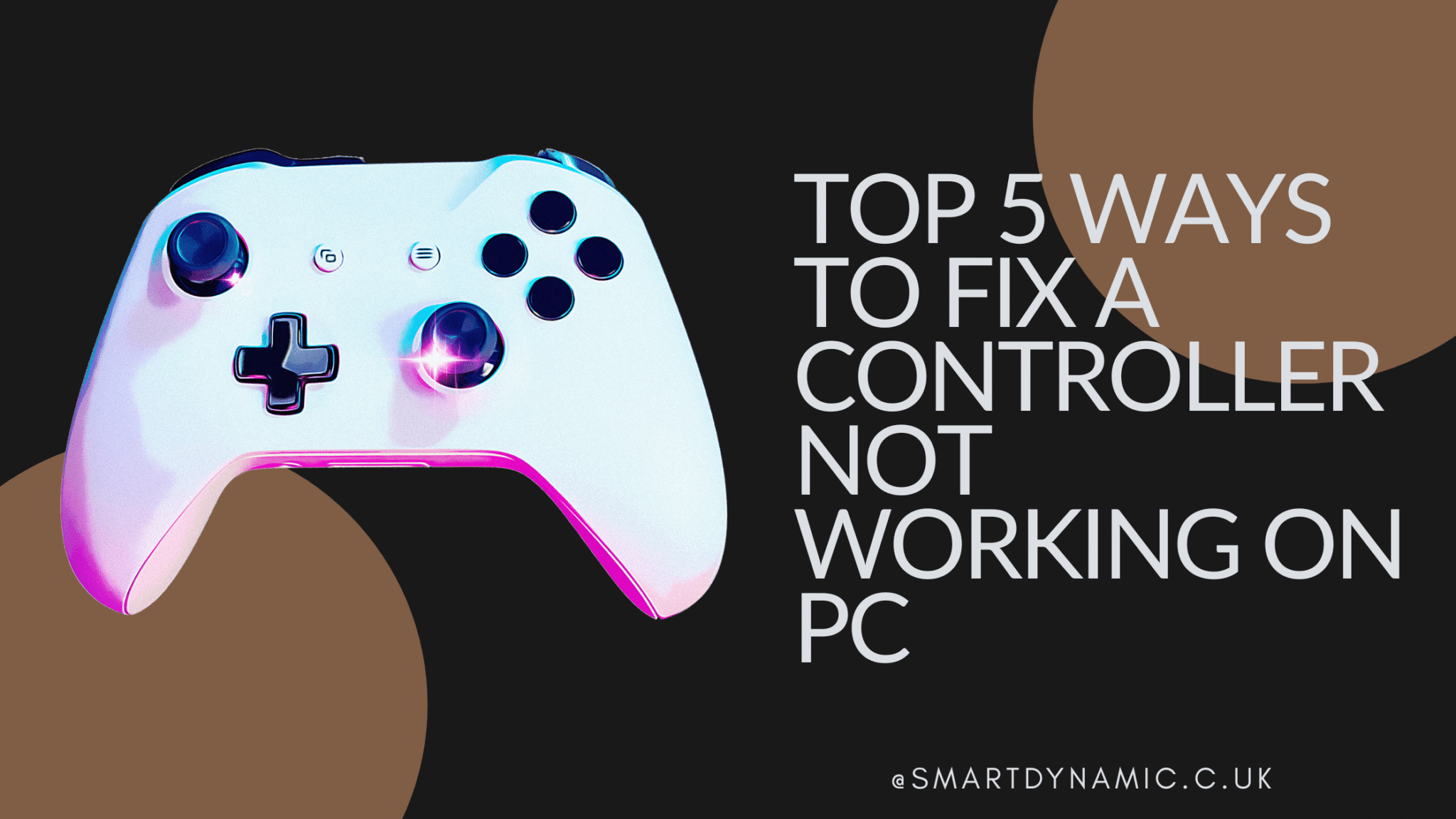

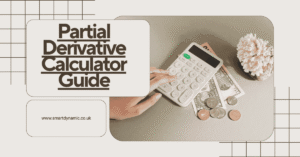



One thought on “Top 5 Ways to Fix a Controller Not Working on PC”